Social Icons are very important to let your users know about your social media platform. This will be very helpful for your website to gather more interactions and engagements with your users.
- Login to your WordPress Dashboard then go to Appearance >
- Navigate to General Settings >> Social Icons to add up to 6 social media icons of your choice.
- Drag and drop the Social Icons block to set the order of their display position in the Top Area Header section.
- Click on the eye icon if needed to hide or display the selected Social Icon.
- You can also toggle on or off the “Open in New Tab” option based on whether you want to display your social media page on a new tab or the same tab.
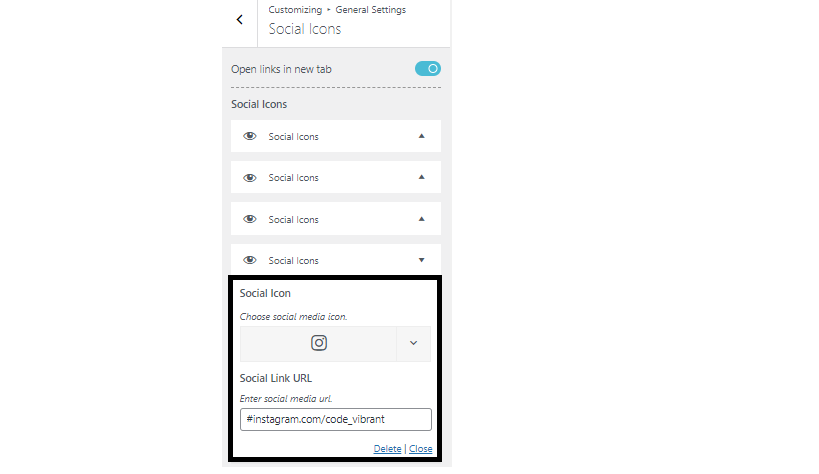
After you have selected the social icon, add your social media profile link on the link bar.
This will redirect your user directly to your Social Media’s profile after clicking the icon “displayed on the top right-hand side of the top area”
Pro Features
With Yaatra Pro, your social icons repeater will be unlimited, and you will also be able to design them as per your choices
- Simply click on Design tab beside the General Tab, to design your social icons
- Choose your Icon Layout to represent your social icons and adjust their size with slider below
- Choose Social Icon Color Type to either Default or Official from the drop-down menu
- You can choose the Default Color from square palate below the Social Icon Color Type option menu.