One of the important parts of any site, Top Area consists of vital navigational menus along with Time and Date Section, Social Icons and Top Menu

Video Guide
To access the Top Area settings,
- Open you WordPress dashboard, navigate to Appearance>>Customizer
- Navigate to Header Settings>> Top Area
- Under the General tab, you’ll find toggle options to enable or disable Top Area, Date & Time, Top Menus and Social Icons.
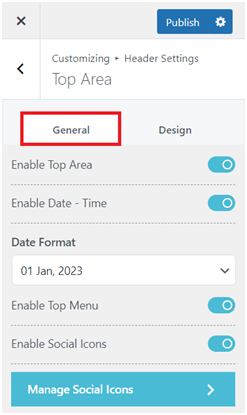
First Toggle on the Top Area, in order for you to use the customizer.
- Now, everything is based upon your preference. Whether you like to enable or disable Date- Time in your website.
- You can also select you preferred Date Format from the drop down list. There are two different options present in the free version of the Azure Theme.
- You can also toggle on or off Top Menu to display your navigational menu bar on top of your screen.
- You can also display Social Media Icons in the Top Area, by toggling on or off the Enable Social Icons options.
Manage Social Icons will redirect you to General Settings>>Social Icons where you can add up to 4 social media icons in your site.