Post settings contain all the necessary settings for a post.
You can tweak the settings as per your requirement to set and configure Post Display Type, Post Date Format, Thumbnail Hover Effect and Enable Reading Time toggle.
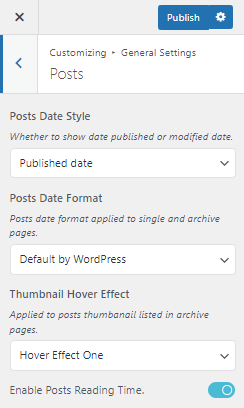
Video Guidance
Post Display Type:
First navigate to General Settings >> Posts to configure the Post settings.
Now, based on how you want to display your Posts, you can either select Published Date to display the published date of a post or you can select Updated Date from the dropdown menu under Post Date Style section to display updated date of a post ( the date of the latest update made to a post is shown ).
Post Date Format:
Based on how you want to display the date of the post, you can select available options from the dropdown menu of the Post Date Format section.
The default WordPress date format is DD/MM/YYYY.
The theme 1 date format is XX days/weeks/months/years ago.
Thumbnail Hover Effect:
Thumbnail Hover Effect is a CSS effect applied to post thumbnails when users hover over the thumbnail images. It can enhance user experience by making users aware about the cursor position over a post with hover effects.
Enable Reading Time Toggle
You can also enable Reading Time Toggle to display total reading time for a post which is displayed as XX minutes read at the top left of the thumbnail.