Main Banner is very important section of your website. You need to be extra careful when customizing your main banner.
For you to get started, you’ll need to know the elements you can configure in the Main Banner settings Following image will showcase you the elements of the Front Page that you can configure using Main Banner settings
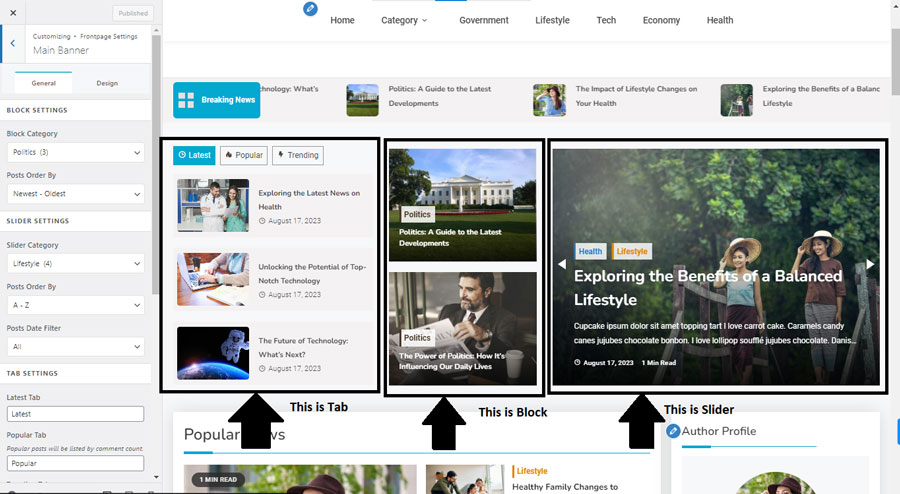
As you can see, Block, on the left-side of the image. In the middle, we have Slider, where the posts gradually slide showing your published posts. At the right side, we have Tab, where users can view your posts based on tabs: Latest, Popular and Trending by default.
Video Guidance
Configuration Process of Main Banner
There are two tabs you’ll need to consider before diving deep into the Main Banner Setting. They are: General and Design
Block Settings
There are two different options in this section you are able to customize,
- Block Category
- Posts Order By
In this section, you can adjust which post to be seen in the Block based on Categories you’ve devised.
- Navigate to Block Category and select your desired Category in the post.
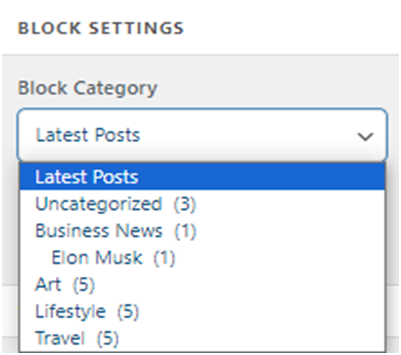
In another section of the Block Settings you can sort your posts order in 5 different orders.
As given in image below:
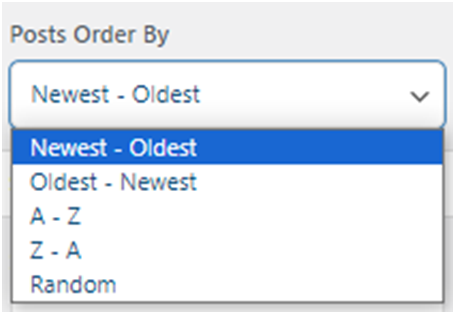
Slider Settings
There are three different options by which you can customize your Slider’s setting:
- Slider Category
- Post Order By
- Post Date Filter
As Block Settings, Slider Settings also has similar settings to select which post you will like to show based on Category:
- Just do the same as Block, Navigate to Slider Category and select your desired Category in the post.
- Sorting the posts in the Slider is also similar, having same 5 different options.
There is one extra customizing option in the Slider Settings, i.e., Post Date Filter. You can choose which post to publish based on their dates published
- Just click the drop-down menu below “Post Date Filter” and menu as given in the image will appear for you to select.
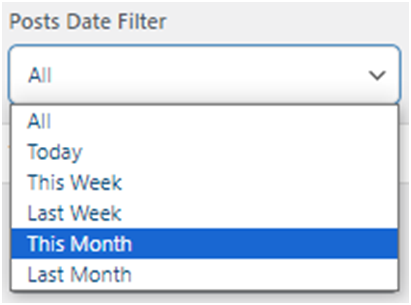
Tab Settings
By default, there are three tabs in the Tab section.
- Latest Tab
- Popular Tab
- Trending Tab
You can change the names of these tabs of your own choosing.
Just Click on the box of the tab name you want to change.
- You can only customize the post displaying on the Trending that too on the basis of Category which is also similar process as Slider or Block Settings
Column Re-order Setting
The default order of the Column in the Main Banner is Block-Slider-Tabs
- You can just drag the hamburger icon (three lines on the top of each other) to the top, to display the tab on the left-most side of the screen.
The tab on the middle will appear in the middle of the screen and tab on the bottom of the customizer will appear on the right most side of the screen.