Homepage is the starting page that is shown in the website. This is considered as main page of the website. In Azure theme, you can now attract your viewers with its customization options.
To access to the Homepage Settings on the Azure Theme,
- Go to your WordPress Dashboard, then navigate to Appearance>> Customizer
- Then navigate again to the Homepage Settings.
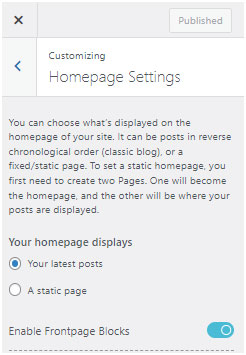
In Homepage settings, you can customize your display of your Homepage in two options
- Your Latest posts
- A static Page
Your Latest Posts
As the name suggest, this setting will allow to display your contents based on time of your publishing and gradually updating it as you keep publishing the new posts.
- Click on the Your Latest post below ’ Your homepage displays ‘
A Static Page
A static Page allows you to customize your Home page where you can display your selective pages at the Homepage. But you need to have at least two different Pages for this option to work.
- Click on the “A Static Page” option below “Your Latest Posts” where two options will pop out.
- Click on the Drop-down menu and select any of your pages to be displayed in the Homepage
- Same step goes for the Posts Page, One of your pages post will be displayed in the Post Page Section.
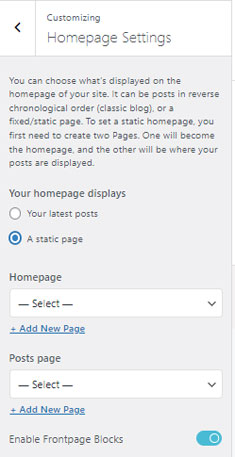
Add New Page
You can now automatically add new page to be display either at Homepage or Post Page section, just by clicking +Add New Page button and adding the desired name of it.
But the contents on the Page will be empty. You can solve that:
- First publish your changes in Customizer by Clicking Publish button.
- Second go to the WordPress Dashboard, and to the Pages section. You can see the name of the page you had just built via Homepage Settings of Azure Theme Customizer.
- Add your desired content from your editor of WordPress and Publish it.
This will add content to the page you have created and will be displayed the on the section (either Homepage or Posts Page) you added that page to.
Enable or Disable FrontPage blocks
- Toggle on or off to Enable or Disable FrontPage Blocks from your Homepage