Colors is focal factors to make website visually attractive and improvise user experience. Colors also trademarks brands with their specific color. To sum up, Color also plays an important factor for User Experience and Brand Awareness. In Azure Theme, you can adjust your color in the customizer.
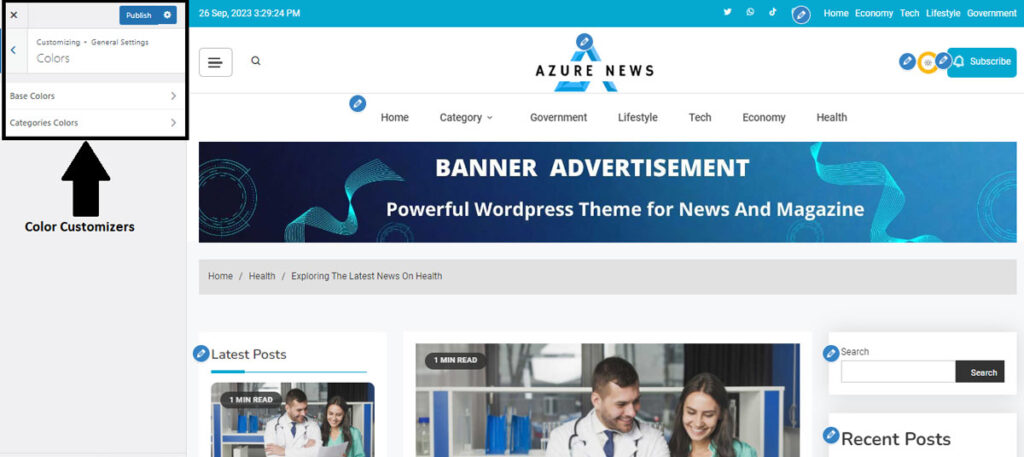
Video Guide
To go to Color Customizer in the Azure Theme,
- Go to your WordPress dashboard using your credentials, then navigate yourself to Appearance >> Customize
- Then Go to General Settings and to Colors at the bottom of the panel.
There are two different options where you can adjust the color for your website:
- Base Colors: In this section, you can customize your Primary color of your website alongside Text Color, Link and Link Hover Color

2. Categories Colors: In Categories Color section, you have the option to choose different colors for each of your categories according to your preference.
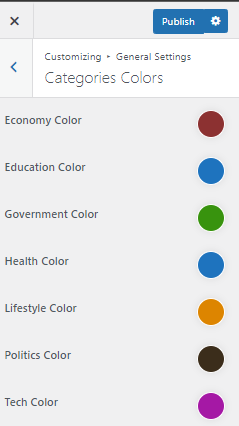
- Click on the Color Palette in the right side of the customizer to change the colors